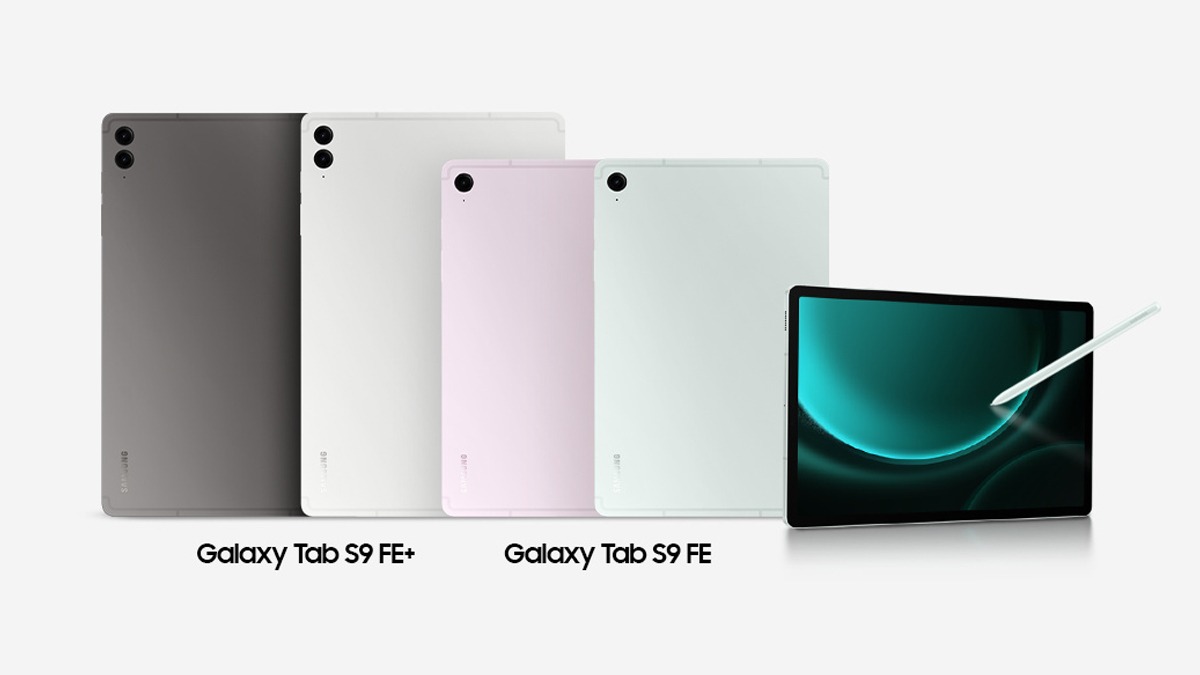Just In
- 16 min ago

- 1 hr ago

- 1 hr ago

- 15 hrs ago

Don't Miss
- Movies
 Romeo Box Office Collection Day 7 Prediction: Vijay Antony-Mirnalini Ravi's Romcom Continues To Enthrall Fans
Romeo Box Office Collection Day 7 Prediction: Vijay Antony-Mirnalini Ravi's Romcom Continues To Enthrall Fans - Sports
 Pakistan vs New Zealand 1st T20I Match Preview, Key Players, Injury Update, Squad, Other Details
Pakistan vs New Zealand 1st T20I Match Preview, Key Players, Injury Update, Squad, Other Details - Automobiles
 India's Automobile Market: Diesel Cars Maintain Their Ground Amidst Petrol Shift
India's Automobile Market: Diesel Cars Maintain Their Ground Amidst Petrol Shift - Finance
 Voda Idea Raises About Rs 5,400 Crore From Anchor Investors, Closes Anchor Book Allocation
Voda Idea Raises About Rs 5,400 Crore From Anchor Investors, Closes Anchor Book Allocation - Lifestyle
 Sara Ali Khan Aces Summer Fashion In Animal Print Saree, Bookmark Her Chic Saree Choices!
Sara Ali Khan Aces Summer Fashion In Animal Print Saree, Bookmark Her Chic Saree Choices! - News
 Trump Combines Court Appearance With Campaign Stop In Harlem
Trump Combines Court Appearance With Campaign Stop In Harlem - Education
 UPSC Success Story: An IITian, A Government Job Holder at Railways, Quit the Job and Emerged as an IAS
UPSC Success Story: An IITian, A Government Job Holder at Railways, Quit the Job and Emerged as an IAS - Travel
 From Coconut Breaking on Head to Men Dressing as Women: 12 Unique Indian Rituals Explored
From Coconut Breaking on Head to Men Dressing as Women: 12 Unique Indian Rituals Explored
How To Use Hyperlapse On GoPro Hero 7 Black
GoPro Hero 7 Black is the latest flagship action camera from the company which comes with a lot of features. Among all the video shooting modes, GoPro has added a new mode dubbed as hyperlapse. The traditional way of shooting hyperlapse is very difficult where the user is required to hold the camera and move steadily to capture it. GoPro Hero 7 Black makes it easier for users by including this feature in the action camera.

TimeWarp (hyperlapse) is a combination of HyperSmooth and a TimeLapse Video. It allows users to capture super stabilized timelapse videos while you move about a scene. In this article, we will tell you how to use hyperlapse on you GoPro Hero 7 Black.
How To Use GoPro Hero 7 Black
- First, turn the action camera on and select the Hyperlapse mode on.
- Now you will get a series of setting from which you can select.
| 2x | 1 minute | 30 seconds |
| 5x | 1 minute | 10 seconds |
| 10x | 5 minutes | 30 seconds |
| 15x | 5 minutes | 20 seconds |
| 30x | 5 minutes | 10 seconds |
- If you are a beginner then we suggest you to start off with 10x.
- Select the setting and start shooting by choosing the movement of the camera according to your subject.
- Higher speed will often provide better stabilization as there are more frames for TimeWarp to choose from.
- You can also try the zoom-in feature to capture angles which aren't possible with conventional methods.
You can also use the following speed setting recommended by the GoPro official website.
Speed | Example |
| 2x-5x | Driving through a scenic route |
| 10x | Hiking and exploring |
| 15-30x | Running and mountain biking |
So this is how you can shoot your hyperlapse video and add some interesting angles to your video content.
-
99,999
-
1,29,999
-
69,999
-
41,999
-
64,999
-
99,999
-
29,999
-
63,999
-
39,999
-
1,56,900
-
79,900
-
1,39,900
-
1,29,900
-
65,900
-
1,56,900
-
1,30,990
-
76,990
-
16,499
-
30,700
-
12,999
-
3,999
-
2,500
-
3,599
-
8,893
-
13,999
-
32,999
-
9,990
-
12,999
-
25,377
-
23,490