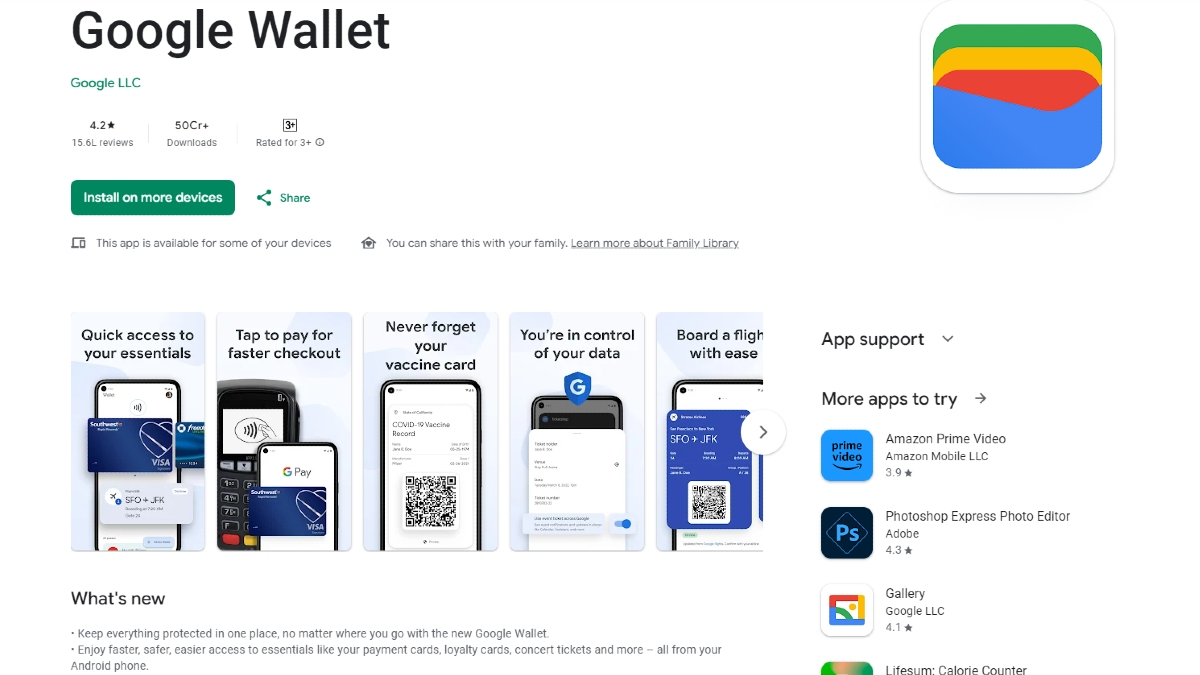Just In
- 8 hrs ago

- 10 hrs ago

- 10 hrs ago

- 11 hrs ago

Don't Miss
- Sports
 Who Won Yesterday's IPL Match 34? LSG vs CSK, IPL 2024 on April 19: KL Rahul Stellar Batting Show Decimate Chennai Bowling
Who Won Yesterday's IPL Match 34? LSG vs CSK, IPL 2024 on April 19: KL Rahul Stellar Batting Show Decimate Chennai Bowling - Finance
 Rs 17/Share Dividend: Record Date On April 26; Buy The ICICI Group Stock To Be Eligible?
Rs 17/Share Dividend: Record Date On April 26; Buy The ICICI Group Stock To Be Eligible? - Movies
 Chief Detective 1958 Episode 2 OTT Release Date, Time, Platform: When & Where To Watch? What To Expect? DEETS
Chief Detective 1958 Episode 2 OTT Release Date, Time, Platform: When & Where To Watch? What To Expect? DEETS - Lifestyle
 Golden Rules To Follow For Happy Marriage For A Long Lasting Relationship
Golden Rules To Follow For Happy Marriage For A Long Lasting Relationship - News
 Chinese President Xi Jinping Orders Biggest Military Reorganisation Since 2015
Chinese President Xi Jinping Orders Biggest Military Reorganisation Since 2015 - Education
 Exam Pressure Does Not Exist; Studying Punctually is Crucial; Says Aditi, the PSEB 2024 Topper
Exam Pressure Does Not Exist; Studying Punctually is Crucial; Says Aditi, the PSEB 2024 Topper - Automobiles
 Suzuki Swift Hatchback Scores 4 Star Safety Rating At JNCAP – ADAS, New Engine & More
Suzuki Swift Hatchback Scores 4 Star Safety Rating At JNCAP – ADAS, New Engine & More - Travel
 Journey From Delhi To Ooty: Top Transport Options And Attractions
Journey From Delhi To Ooty: Top Transport Options And Attractions
6 Easy Ways to Fix 'Insufficient Storage' Error on Your Android Smartphone
Smartphones are great to use as they provide all sorts of details that you are actually looking for. But, there are a few major concerns for the smartphone users and one such concern is the limited storage capacity.

Also Read: Top 10 Best Smartphones with 20 MP Camera to Buy in India
Imagine a situation when you are in a necessity to install or update an app on your smartphone and it refuses to do so as it run short of storage. Though it could be too annoying you can fix the issue easily as there are a few steps that you need to take to resolve the same.
Also Read: 9 Hot Gadgets that got Launched at the Rio Olympics 2016
You need to know what stuff has to be removed from your smartphone to get one or two GB of free space on your Android smartphone. In fact, you can easily get to know the space-hogging apps that you are not using anymore.

Clear all cached app data
Under the apps storage setting screen, when you hit on any app, you will get to see that each app has cached data that ranges from a few kilobytes to even sizable megabytes or more. The data cache is nothing by junk files and these can be deleted without a second thought to free up the space on your smartphone. You can tap on the Clear Cache button to clear the trash. To clear the cache data of all the apps installed on your phone collectively, you can go to Settings → Storage → Cached Data and click on Ok to confirm your action.

Keep a control on WhatsApp downloads
These days, a lot of photos, music and videos are shared on WhatsApp and these eat up a considerable amount of space on your phone. WhatsApp allows you to control the media files that are automatically downloaded. On WhatsApp, go to Settings → Chats and Calls → Media Auto-download. Here, you can set the type of media you want to download when the device is connected to Wi-Fi and mobile network.

Uninstall unwanted apps
It is common for smartphone users to install tons of apps on their smartphones. However, not all the apps will be used by everyone regularly. Remember that even when an app is not in use, most of them keep running in background and consume the valuable space in the phone. To regain the lost space, uninstalling unwanted apps is one of the best options.

Clear browser history
Many smartphone users surf the internet on their device and this will result in some amount of cache on the device. This will slow down the browser and the device, and also eat up a considerable portion of the storage space. To speed up the browser and clear some space, delete the browsing history and cache is always a good option. You can go the browser's Settings →Privacy and Security → Clear Cache and History.

Delete already backed up photos
If you have already backed up photos to your cloud storage account or Google Photos app, you can delete the photos that have been backed up from the device. You can check the Gallery to know the photos that are stored in the device storage and clear them up if they have been saved somewhere else for retrieval.

Clean the Downloads folder
Similar to PC or Mac, your Android smartphone also has a Downloads folder. This is the favorite hideout for the junk files of all types. Over here, you can find the junk files that were downloaded from the internet or the Android apps too. You can keep a check on the Downloads tab by opening the File Manager → Device Storage → Downloads folder.
-
99,999
-
1,29,999
-
69,999
-
41,999
-
64,999
-
99,999
-
29,999
-
63,999
-
39,999
-
1,56,900
-
79,900
-
1,39,900
-
1,29,900
-
65,900
-
1,56,900
-
1,30,990
-
76,990
-
16,499
-
30,700
-
12,999
-
62,425
-
1,15,909
-
93,635
-
75,804
-
9,999
-
11,999
-
3,999
-
2,500
-
3,599
-
8,893