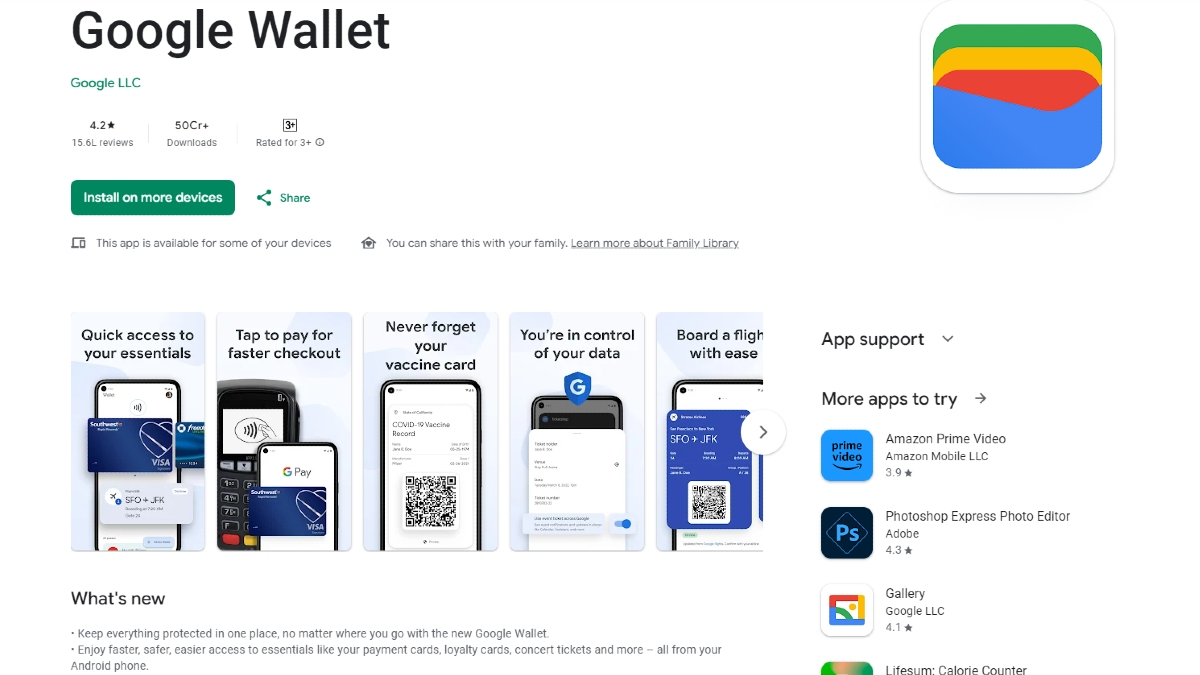Just In
- 1 hr ago

- 1 hr ago

- 2 hrs ago

- 2 hrs ago

Don't Miss
- Movies
 Salman Khan Case: Actor Arrives In 'X' Cr Car At Airport With Tight Security Days After House Firing Incident
Salman Khan Case: Actor Arrives In 'X' Cr Car At Airport With Tight Security Days After House Firing Incident - Finance
 Closing Bell: Market Stages Smart Recovery, Sensex & Nifty Snap 4-Day Losing Streak Led By HDFC Bank
Closing Bell: Market Stages Smart Recovery, Sensex & Nifty Snap 4-Day Losing Streak Led By HDFC Bank - News
 Who Is Isha Arora? The Viral UP Poll Officer Taking Social Media By Storm
Who Is Isha Arora? The Viral UP Poll Officer Taking Social Media By Storm - Sports
 DC vs SRH, IPL 2024: Will David Warner play against Sunrisers Hyderabad?
DC vs SRH, IPL 2024: Will David Warner play against Sunrisers Hyderabad? - Automobiles
 Tata Motors To Manufacture Jaguar Land Rover Cars In Billion Dollar TN Plant - Report
Tata Motors To Manufacture Jaguar Land Rover Cars In Billion Dollar TN Plant - Report - Lifestyle
 Summer Fashion: Your Bollywood Style White Outfits Guide To Keep It Cool And Chic
Summer Fashion: Your Bollywood Style White Outfits Guide To Keep It Cool And Chic - Travel
 Journey From Delhi To Ooty: Top Transport Options And Attractions
Journey From Delhi To Ooty: Top Transport Options And Attractions - Education
 IIIT-Bangalore Introduces PG Diploma In Digital Product Design And Management
IIIT-Bangalore Introduces PG Diploma In Digital Product Design And Management
How to Turn an Apple iPad Into a Secondary Monitor for PC/Mac
Secondary monitors are fun, but they literally come at a price.
A secondary monitor at the workspace would help in several ways. It can increase the productivity of an individual in different use cases, and given this, it’d totally make sense to get thyself one. But, considering the fact that a dual monitor would consume a good amount of desk space (which no one would appreciate), people usually tend to have second thoughts on setting up dual monitors.

But, had it ever occurred to you that you could use an Apple iPad as a secondary monitor. Sounds interesting, right?
Also Read: How to Control TV and Other Devices With an Android Smartphone
Well, why not? Apple iPads, especially the ones in the recently unveiled Pro lineup are powerful, portable, and can be productive. And most importantly, they won’t consume as much desk space as a monitor would. Sounds like a good idea, but how do I set my iPad as a secondary monitor, you ask?
Follow these simple steps and wait for the magic to happen.
Install any of these apps
There are a good number of apps available on the App Store which enable your iPad to function as a secondary monitor for your PC/Mac. You can try different apps and choose the one that perfectly suits you. To make that selection a little bit easier, we are listing a few apps below.
- Air Display 2
- Splashtop Extended Wireless Display 2
- Duet Display
Also Read: What Is Image Stabilization on Smartphones?

Things to know
- Some of the apps as mentioned above may be paid, while some of them are not, and some may have both paid and non-paid versions. The only difference between paid and non-paid versions is that the former serves ads that make the entire experience annoying.
- Also, these apps work on both Wi-Fi and a wired connection. Now the downside of using this feature via Wi-Fi is that you’ll have to bear the latency, which we suppose is equally annoying as ads. So, better use a wired connection to get things done seamlessly.


How to use
- Download one of the apps on your iPad.
- Then, download the software and drivers (of the same app you’ve downloaded on iPad) from its official website for PC/Mac.
- Next, install the drivers and software on your PC/Mac.
- If you’re using this feature over Wi-Fi: Connect your iPad and Mac/PC to the same Wi-Fi network, open the app on your iPad, configure the network settings and voila! Your iPad is a secondary monitor now.
- If using a wired connection: Launch the app/software on iPad and Mac/PC, connect the iPad and Mac/PC with a lightning-to-USB cable, and you are ready to go.
- Some of these apps, by default, may assume that the iPad is towards your right, but it may not be the case every time. To change these settings, head straight to System Preferences > Displays on Mac or right click and select Display on Windows. Next, you should be able to see two squares on the screen (one representing your iPad and one representing the Mac/PC), click on one of these squares and drag it to position it wherever it best suits you.
-
99,999
-
1,29,999
-
69,999
-
41,999
-
64,999
-
99,999
-
29,999
-
63,999
-
39,999
-
1,56,900
-
79,900
-
1,39,900
-
1,29,900
-
65,900
-
1,56,900
-
1,30,990
-
76,990
-
16,499
-
30,700
-
12,999
-
62,425
-
1,15,909
-
93,635
-
75,804
-
9,999
-
11,999
-
3,999
-
2,500
-
3,599
-
8,893