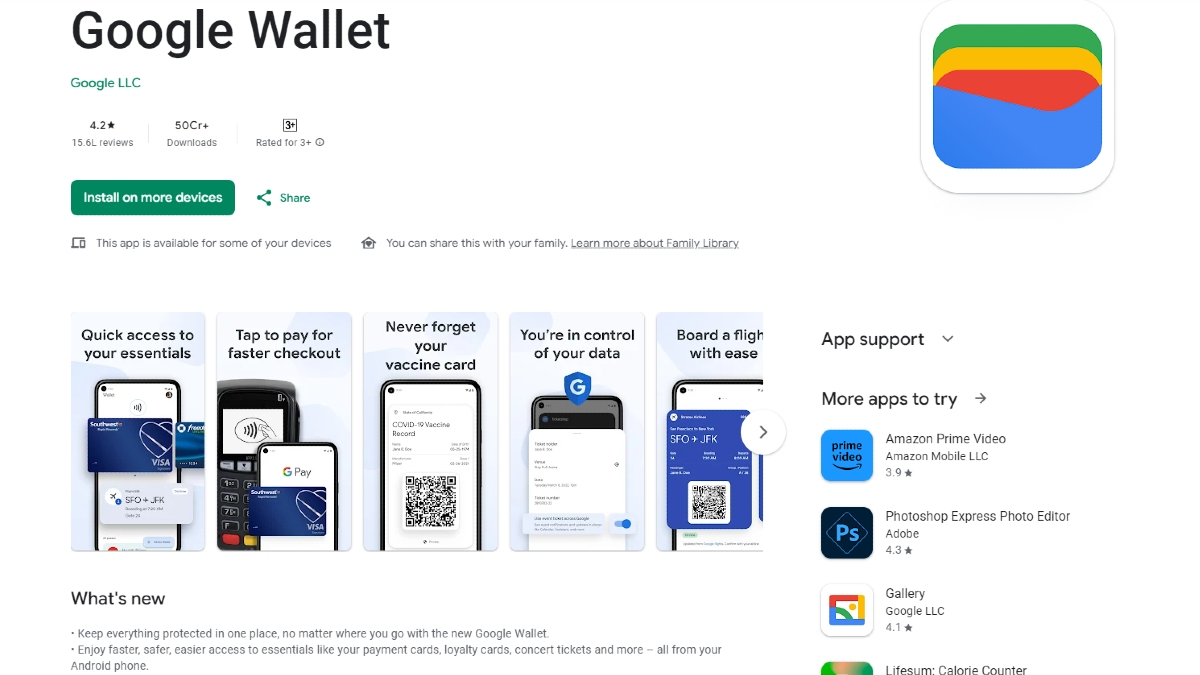Just In
- 7 min ago

- 1 hr ago

- 2 hrs ago

- 2 hrs ago

Don't Miss
- News
 Electoral Bonds Controversy: Amit Shah Slams Rahul Gandhi, Asks Opposition Too Got Money, Is It Extortion?
Electoral Bonds Controversy: Amit Shah Slams Rahul Gandhi, Asks Opposition Too Got Money, Is It Extortion? - Movies
 Main Ladega, Mary Kom, Toofan - 5 Bollywood Boxing Dramas You Need To Watch
Main Ladega, Mary Kom, Toofan - 5 Bollywood Boxing Dramas You Need To Watch - Finance
 1:5 Stock Split: PSU Bank Fixes Record Date For First Ever Stock Split; Buy For Rs 650-680 Targets
1:5 Stock Split: PSU Bank Fixes Record Date For First Ever Stock Split; Buy For Rs 650-680 Targets - Sports
 T20 World Cup: 'He will definitely be in my list' - Anjum Chopra handpicks 2 wicketkeeper-batters for India squad
T20 World Cup: 'He will definitely be in my list' - Anjum Chopra handpicks 2 wicketkeeper-batters for India squad - Automobiles
 Tata Motors To Manufacture Jaguar Land Rover Cars In Billion Dollar TN Plant - Report
Tata Motors To Manufacture Jaguar Land Rover Cars In Billion Dollar TN Plant - Report - Lifestyle
 Summer Fashion: Your Bollywood Style White Outfits Guide To Keep It Cool And Chic
Summer Fashion: Your Bollywood Style White Outfits Guide To Keep It Cool And Chic - Travel
 Journey From Delhi To Ooty: Top Transport Options And Attractions
Journey From Delhi To Ooty: Top Transport Options And Attractions - Education
 IIIT-Bangalore Introduces PG Diploma In Digital Product Design And Management
IIIT-Bangalore Introduces PG Diploma In Digital Product Design And Management
How to delete files permanently using EraserDrop?

Deleting files from the computer does not remove them permanently. There are different options to remove the files securely. Shift + Delete combination in Windows is quite simple to permanently delete the files. It does not store them in Recycle Bin for you to restore later. However, you can recover the deleted files using some data recovery software available on the internet.
EraserDrop is a tool that makes deleting files easy. It shreds the files as they are dragged and dropped on to it. You simply have to drag and drop the files that you want to remove from your computer. Here are the steps on how to use EraserDrop.
- Download and install EraserDrop.
- Run the tool. A shredder icon will appear on the desktop.
- Set the options. Right click on the icon, select Options and select Eraser Method. Select one option on the list that is displayed. Each option displays its speed and security. It is recommended to choose slower methods as they are safer. But it will take some time mainly for large files.
- Drag and drop the files that you like to delete permanently to the icon. A notification will appear in the system tray.
- You delete contents of Recycle Bin or the free space by right clicking EraserDop icon and choosing Tasks. Deleting free space might consume a lot of time.
This is how EraserDrop deletes the files permanently. It is a very simple process. But this process applies only to Windows operating system. There is a completely different one for Mac.
-
99,999
-
1,29,999
-
69,999
-
41,999
-
64,999
-
99,999
-
29,999
-
63,999
-
39,999
-
1,56,900
-
79,900
-
1,39,900
-
1,29,900
-
65,900
-
1,56,900
-
1,30,990
-
76,990
-
16,499
-
30,700
-
12,999
-
62,425
-
1,15,909
-
93,635
-
75,804
-
9,999
-
11,999
-
3,999
-
2,500
-
3,599
-
8,893