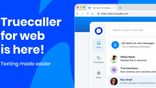Just In
- 13 hrs ago

- 15 hrs ago

- 16 hrs ago

- 16 hrs ago

Don't Miss
- Sports
 PBKS vs MI IPL 2024: Four Batters Who Can Score Most Runs in Match 33
PBKS vs MI IPL 2024: Four Batters Who Can Score Most Runs in Match 33 - Finance
 Infosys Q4 Results Preview: Muted Growth In Revenue Likely, Margins To See Gradual Rise
Infosys Q4 Results Preview: Muted Growth In Revenue Likely, Margins To See Gradual Rise - Movies
 Ranam OTT Release Date And Platform: When And Where To Watch Vaibhav Reddy Starrer Movie Online
Ranam OTT Release Date And Platform: When And Where To Watch Vaibhav Reddy Starrer Movie Online - Lifestyle
 Princess Diana's Iconic Dresses And Accessories Will Get Auctioned For Charity, Know The Details Here!
Princess Diana's Iconic Dresses And Accessories Will Get Auctioned For Charity, Know The Details Here! - News
 Delhi Capital's Captain Rishabh Pant Gathers Praise For His Wicketkeeping Skills, Stunning Catch
Delhi Capital's Captain Rishabh Pant Gathers Praise For His Wicketkeeping Skills, Stunning Catch - Education
 SCCL Recruitment 2024; Application process, Selection criteria and more
SCCL Recruitment 2024; Application process, Selection criteria and more - Automobiles
 Mahindra 3XO SUV Latest Teaser Reveals Connected Car Tech: All Details Here
Mahindra 3XO SUV Latest Teaser Reveals Connected Car Tech: All Details Here - Travel
 From Coconut Breaking on Head to Men Dressing as Women: 12 Unique Indian Rituals Explored
From Coconut Breaking on Head to Men Dressing as Women: 12 Unique Indian Rituals Explored
Here’s How To Record Calls Using Truecaller
Treucaller has rolled out a new version of its app that brings a whole lot of features for its users. Some of these features include call announce, ghost call, and video caller ID. Besides these new features, the caller ID platform has brought one of the features it removed back to its app for its users in India. The talk is about the ability to record calls.

Notably, these new features are available only for the users of the Truecaller Android app. If you use the Android app, update the same to get these capabilities. It has also been confirmed that iOS users might get these capabilities sometime in the near future. We can expect an official announcement regarding an update to the iOS app of Truecaller rolling out these features.
New Truecaller Features
For the uninitiated, Truecaller's Video Caller ID feature lets users record a short video message, which will be played automatically when they make video calls to their phonebook contacts. These are selfie videos that will be either in the form of original videos or preloaded templates. This Video Caller ID feature will work on for the contacts stored in the phonebook, as well as, verified business contacts.
Talking about the other new feature - Ghost Calls, it lets users schedule a fake call to get away from the scammers or play with their contacts. Users have to decide the name, profile picture and number or choose from some contact in their phonebook to place a Ghost Call.
Another important feature that has been rolled out to users is the Call Recording capability. This has made a comeback and let's take a look at how to record calls via the caller ID platform.
Furthermore, Truecaller has also introduced new tabs to separate the calls and SMS. Going by the company's announcement, this interface change is targeted at decluttering the UI. It is said that the caller ID platform has come up with this change to let its users keep a track of SMS and calls without any chaos from the app's home screen itself.
How To Record Calls On Truecaller
To record calls on Truecaller, you need to follow the steps below.
Step 1: Go to Settings on the Truecaller app on your phone and choose the Accessibility option.
Step 2: Click on the Truecaller call recording option.
Step 3: Now, turn on the toggle next to the option 'Use Truecaller Call Recording'.
That's it! The calls you get when Truecaller is active in the background will be recorded. Alternatively, you can choose to have a shortcut to record calls. Also, you can disable this feature anytime you want by following the same steps and turning the toggle of the recording option to off.
Keep in mind that if any person calling you turns on the call recording option on Truecaller, then you will not get to know it as the feature will not notify you. Likewise, if you are recording calls, the person on the other end will not be notified of the same. The calls that are recorded via Truecaller will be saved locally on your smartphone and you can share these recordings via Bluetooth, email or any other service.
-
1,29,999
-
22,999
-
64,999
-
99,999
-
29,999
-
39,999
-
-
63,999
-
1,56,900
-
96,949
-
1,39,900
-
1,29,900
-
79,900
-
65,900
-
12,999
-
96,949
-
16,499
-
38,999
-
30,700
-
49,999
-
19,999
-
17,970
-
21,999
-
13,474
-
18,999
-
22,999
-
19,999
-
17,999
-
26,999
-
5,999