Just In
- 8 hrs ago

- 10 hrs ago

- 10 hrs ago

- 11 hrs ago

Don't Miss
- Sports
 Who Won Yesterday's IPL Match 34? LSG vs CSK, IPL 2024 on April 19: KL Rahul Stellar Batting Show Decimate Chennai Bowling
Who Won Yesterday's IPL Match 34? LSG vs CSK, IPL 2024 on April 19: KL Rahul Stellar Batting Show Decimate Chennai Bowling - Finance
 Rs 17/Share Dividend: Record Date On April 26; Buy The ICICI Group Stock To Be Eligible?
Rs 17/Share Dividend: Record Date On April 26; Buy The ICICI Group Stock To Be Eligible? - Movies
 Chief Detective 1958 Episode 2 OTT Release Date, Time, Platform: When & Where To Watch? What To Expect? DEETS
Chief Detective 1958 Episode 2 OTT Release Date, Time, Platform: When & Where To Watch? What To Expect? DEETS - Lifestyle
 Golden Rules To Follow For Happy Marriage For A Long Lasting Relationship
Golden Rules To Follow For Happy Marriage For A Long Lasting Relationship - News
 Chinese President Xi Jinping Orders Biggest Military Reorganisation Since 2015
Chinese President Xi Jinping Orders Biggest Military Reorganisation Since 2015 - Education
 Exam Pressure Does Not Exist; Studying Punctually is Crucial; Says Aditi, the PSEB 2024 Topper
Exam Pressure Does Not Exist; Studying Punctually is Crucial; Says Aditi, the PSEB 2024 Topper - Automobiles
 Suzuki Swift Hatchback Scores 4 Star Safety Rating At JNCAP – ADAS, New Engine & More
Suzuki Swift Hatchback Scores 4 Star Safety Rating At JNCAP – ADAS, New Engine & More - Travel
 Journey From Delhi To Ooty: Top Transport Options And Attractions
Journey From Delhi To Ooty: Top Transport Options And Attractions
How to Choose the Best Data Recovery Tool for Windows Computer?
Every person on an academic or professional platform suffers from unexpected data loss. Data loss has many reasons, including accidental deletion, software corruption, or virus attack. One needs a reliable data recovery tool to counter this issue to restore lost files. Recovering a deleted file is not a problem because of numerous data recovery software.
Are you confused about how to select the best tool for recovering data? This article will discuss the top-ranked data recovery tool, the criteria it fulfills, and how you can recover lost files on a Windows computer. Let's get started with it.
Part 1: Criteria for Windows Data Recovery Tool
There are uncountable data recovery software on the web, but not all of them can retrieve data in original quality. What are the perfect criteria for selecting a data recovery tool? Here are some points that set apart top-ranked data-retrieving tools from competitors:
1. Speed
Nobody has enough time these days, and no one waits a whole day to restore their files. Speed is one of the main aspects that differentiate any tool from its competitors. The fast-processing speed and the high-recovery rate are things to look for whenever you work with a tool. Moreover, if the tool offers customized high-speed scanning, it's better because one can save time. Isn't it great?
2. User-Friendly Interface
If the user faces difficulty operating the tool, they can replace it with another to save time and effort. Having a user-friendly interface is a necessity for any app. Users will always prefer an easy-to-use interface rather than a tricky one. Many data recovery apps feature flashy icons and interface that makes the tool difficult to operate. This is a noticeable point.
3. Performance
A data restoring software should be able to support multiple formats and file types rather than the standard one. Any software is resourceful when it supports many file types so that you can restore lost audio, video, or other file types. Moreover, it's a major drawback if the app does not support restoration from external devices like USB or hard drives. Keep this in mind!
4. Pricing
If an app is accessible for free, it doesn't mean you can use all of its features for unlimited data and time. Whenever you go for data recovery software, ensure you have a proper budget. There are many types of pricing, including subscription-based, lifetime license, or lifetime updates. You should choose a data-restoring software that offers pricing according to your needs. Make the perfect choice for yourself!
5. Compatibility
Even if you go for the best data-retrieving software, it won't be able to help you until it is compatible with your device. If it is compatible with your operating system and can read your storage device, you can say it is the best option. Windows users are mainly advantaged because many applications can run on recent operating system versions. This sounds promising!
Part 2: Top-Ranked Data Recovery Tool in 2022 For Windows Device
Restoring the lost data from your device in its original quality can be difficult if you have no idea what data recovery tool you should use. Here, we are presenting Wondershare Recoverit, an exceptional data recovery tool that fulfills all the criteria mentioned above. Retrieving accidentally deleted or lost files from damaged or corrupted devices is no longer a problem because of this all-in-one data recovery tool.

Recoverit can support more than 1000 file formats, including audio, videos, documents, emails, or photo files. Moreover, its fast-recovering speed can retrieve lost files on your Windows computer. Isn't it a great tool? If you wish to recover your lost files on your Windows computer, jump on the other part and get started.
Part 3: How Can You Recover Your Data in High-Quality from Windows
Do you want to know how you can recover your data with this exemplary recovery tool? Wondershare Recoverit works with its dedicated, easier, and innovative technology to retrieve your files. Here are the 3 simple steps by which you will be able to recover your lost files. Let's look into this now:
Step 1: Install and Launch Recoverit on Windows Computer
Install Recoverit on your Windows computer, and launch it by double clicking on the "Wondershare Recoverit" desktop icon. After this, click on "Hard Drives and Locations" and select a drive or folder from where you want to make a recovery.
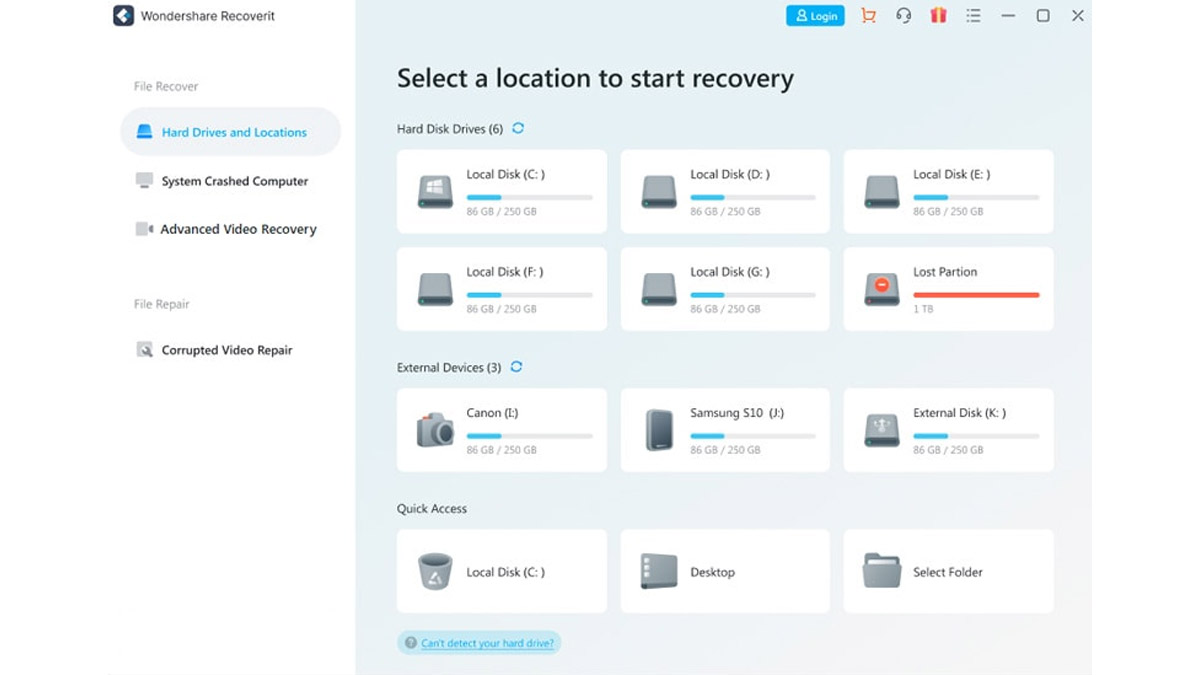
Step 2: Scan the Location
After selecting the location, click on "Start," by this, Recoverit will start all-around the scan of that location. During scanning, you can see the scanning results on the interface. Moreover, you can also stop and pause scanning or pinpoint the files by file size, type, or time.

Step 3: Preview Files and Start Recovering
Once done with the scanning, you can preview the recoverable files for your satisfaction. If you are a premium user, you can preview files for unlimited time, but if you are using the free version, you can preview files for 10 seconds. When satisfied with the results, click the "Recover" button and save the files to your device.

Conclusion
Are you now aware of how to choose a data recovery tool for your Windows computer? Wondershare Recoverit is a data recovery tool that fulfills all the criteria of any top-notch tool. You can restore lost or accidentally deleted files without file size or format restrictions. Moreover, Recoverit lets users preview the recoverable files before recovering them so they can be satisfied with the results. You won't be disappointed with it.
-
99,999
-
1,29,999
-
69,999
-
41,999
-
64,999
-
99,999
-
29,999
-
63,999
-
39,999
-
1,56,900
-
79,900
-
1,39,900
-
1,29,900
-
65,900
-
1,56,900
-
1,30,990
-
76,990
-
16,499
-
30,700
-
12,999
-
62,425
-
1,15,909
-
93,635
-
75,804
-
9,999
-
11,999
-
3,999
-
2,500
-
3,599
-
8,893












































