Just In
- 12 hrs ago

- 13 hrs ago

- 14 hrs ago

- 14 hrs ago

Don't Miss
- Sports
 IPL 2024: Sunrisers Hyderabad's Reign of Beauties: SRH Chronicles Through Kavya Maran and Gayatri Reddy
IPL 2024: Sunrisers Hyderabad's Reign of Beauties: SRH Chronicles Through Kavya Maran and Gayatri Reddy - Finance
 Rs 17-26/Share Dividend: 1 Auto, 1 Textile Stock To Turn Ex-Dividend From April 18-19
Rs 17-26/Share Dividend: 1 Auto, 1 Textile Stock To Turn Ex-Dividend From April 18-19 - Movies
 Bade Miyan Chote Miyan Vs Maidaan Box Office Collection Day 5: THIS Film Wins First Monday Test
Bade Miyan Chote Miyan Vs Maidaan Box Office Collection Day 5: THIS Film Wins First Monday Test - News
 Israel Will Respond Soon To Iran's Missile Attack, Says Israel Military Chief
Israel Will Respond Soon To Iran's Missile Attack, Says Israel Military Chief - Education
 NEET PG 2024: Check the Registration and Exam Date Here
NEET PG 2024: Check the Registration and Exam Date Here - Lifestyle
 Chaitra Durga Ashtami 2024 Wishes, Greetings, Messages, Images, Posters, Twitter, And Instagram Status
Chaitra Durga Ashtami 2024 Wishes, Greetings, Messages, Images, Posters, Twitter, And Instagram Status - Automobiles
 Navigating Through Car Insurance Options: A Guide For Indian Drivers
Navigating Through Car Insurance Options: A Guide For Indian Drivers - Travel
Maximise Your First Indian Adventure With These Travel Tips
How to access websites using IP Address
Is it possible to access any website by its IP address? Yes, you can, with the help of IIS (Internet Information Services). However, before doing it, you need to bind your website to a non-standard port along with public IP address of your VPS. In order to bind it, follow the below steps:

Step 1: Login into your Window server through Remote Desktop.
Step 2: Now head on to Start ->Administrative Tools-> Internet Information Services (IIS) Manager.
Step 3: Under IIS, expand the sites and select the website which you want to access via IP address.
Step 4: Now click on Bindings and once you click it you will see current bindings of that website.
Step 5: Once done, click on Add to add new binding
Step 6: In this process, name website type as HTTP. Then select an IP address to bind the website. While you won't be able to bind the new website to port 80, you need to specify a port number where to want to bind the website.
Step 7: Now keep the Hostname blank, click OK and then Close.

Open port in Firewall
Step 1: First off, click Start -> Administrative Tools -> Windows Firewall with Advanced Security and click on Inbound Rules.
Step 2: Under Actions options, click on New Rule. When a window opens, select the Port radio button and click Next.
Step 3: Now select TCP and Specific local ports radio button. Now specify a port number under ports field
Step 4: Click Allow the connection and select the profile where you want to apply.
Step 5: Now specify Name and Description for the newly created rule & click Finish.
Once you are done with this, you can access your website using via IP address. Below are the IP address of various websites:

News
bbc.co.uk 212.58.241.131
aljazeera.com 198.78.201.252

Social media
- reddit.com 72.247.244.88
- imgur.com 173.231.140.219
- google.com 74.125.157.99
- youtube.com 74.125.65.91
- yahoo.com 98.137.149.56
- hotmail.com 65.55.72.135
- bing.com 65.55.175.254
- digg.com 64.191.203.30
- theonion.com 97.107.137.164
- hush.com 65.39.178.43
- gamespot.com 216.239.113.172
- ign.com 69.10.25.46
- cracked.com 98.124.248.77
- sidereel.com 144.198.29.112
- github.com 207.97.227.239

Torrent sites
- thepiratebay.org 194.71.107.15
- mininova.com 80.94.76.5
- btjunkie.com 93.158.65.211
- demonoid.com 62.149.24.66
- demonoid.me 62.149.24.67

Social networking
- facebook.com 69.171.224.11
- twitter.com 199.59.149.230
- tumblr.com 174.121.194.34
- livejournal.com 209.200.154.225
- dreamwidth.org 69.174.244.50

Live Streaming Content
- stickam.com 67.201.54.151
- blogtv.com 84.22.170.149
- justin.tv 199.9.249.21
- chatroulette.com 184.173.141.231
- omegle.com 97.107.132.144
- own3d.tv 208.94.146.80
- megavideo.com 174.140.154.32

Television
- gorillavid.com 178.17.165.74
- videoweed.com 91.220.176.248
- novamov.com 91.220.176.248
- tvlinks.com 208.223.219.206
- 1channel.com 208.87.33.151

Shopping
- amazon.com 72.21.211.176
- newegg.com 216.52.208.187
- frys.com 209.31.22.39
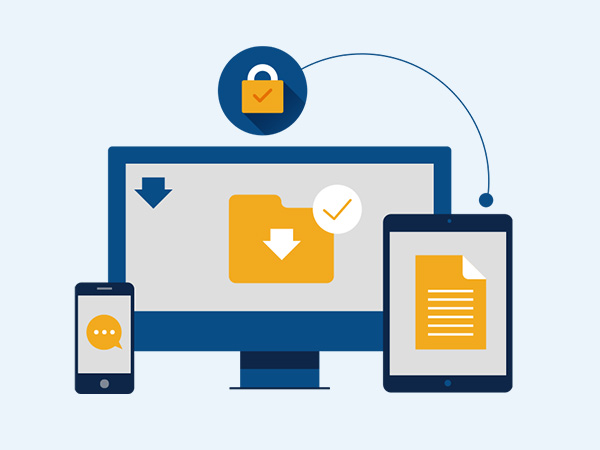
File Sharing
- mediafire.com 205.196.120.13
- megaupload.com 174.140.154.20
- fileshare.com 208.87.33.151
- multiupload.com 95.211.149.7
- uploading.com 195.191.207.40
- warez-bb.org 31.7.57.13
- hotfile.com 199.7.177.218
- gamespy.com 69.10.25.46
- what.cd 67.21.232.223
- warez.ag 178.162.238.136
- putlocker.com 89.238.130.247
- uploaded.to 95.211.143.200
- dropbox.com 199.47.217.179
- pastebin.com 69.65.13.216
-
99,999
-
1,29,999
-
69,999
-
41,999
-
64,999
-
99,999
-
29,999
-
63,999
-
39,999
-
1,56,900
-
79,900
-
1,39,900
-
1,29,900
-
65,900
-
1,56,900
-
1,30,990
-
76,990
-
16,499
-
30,700
-
12,999
-
3,999
-
2,500
-
3,599
-
8,893
-
13,999
-
32,999
-
9,990
-
12,999
-
25,377
-
23,490












































