Just In
- 5 hrs ago

- 7 hrs ago

- 7 hrs ago

- 7 hrs ago

Don't Miss
- Movies
 Truth Behind Shruti Haasan & Santanu Hazarika's Break Up; Duo Living Separately After Unfollowing Each Other?
Truth Behind Shruti Haasan & Santanu Hazarika's Break Up; Duo Living Separately After Unfollowing Each Other? - Finance
 1:5 & 1:2 Split, Rs 6/Sh Dividend: Fertilizer Stock Coming Up With 600% Payout; Record, Payment Dates Fixed
1:5 & 1:2 Split, Rs 6/Sh Dividend: Fertilizer Stock Coming Up With 600% Payout; Record, Payment Dates Fixed - Sports
 SRH vs RCB: 'Statpadder' Virat Kohli faces Fans Wrath after 118.3 Strike Rate
SRH vs RCB: 'Statpadder' Virat Kohli faces Fans Wrath after 118.3 Strike Rate - News
 Delhi Mayoral Polls Postponed Due To CM's Detention, LG Raises Appointment Concerns
Delhi Mayoral Polls Postponed Due To CM's Detention, LG Raises Appointment Concerns - Automobiles
 Royal Enfield Unveils Revolutionary Rentals & Tours Service: Check Out All Details Here
Royal Enfield Unveils Revolutionary Rentals & Tours Service: Check Out All Details Here - Education
 AICTE introduces career portal for 3 million students, offering fully-sponsored trip to Silicon Valley
AICTE introduces career portal for 3 million students, offering fully-sponsored trip to Silicon Valley - Lifestyle
 Heeramandi Screening: Alia Bhatt, Ananya Panday, Rashmika Mandanna And Others Serve Finest Ethnic Style!
Heeramandi Screening: Alia Bhatt, Ananya Panday, Rashmika Mandanna And Others Serve Finest Ethnic Style! - Travel
 Escape to Kalimpong, Gangtok, and Darjeeling with IRCTC's Tour Package; Check Itinerary
Escape to Kalimpong, Gangtok, and Darjeeling with IRCTC's Tour Package; Check Itinerary
Common Netflix Errors And Fixes You Should Know
There are times when you wish to simply sit back and watch a movie on Netflix, and just simply fall asleep after a tiring day. But, there are times when Netflix fails and it becomes a huge task to make it work again. However, it is a solvable issue. Usually, there are three major reasons for Netflix to fail temporarily.
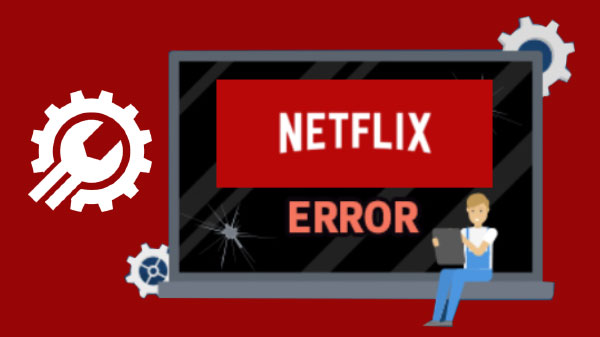
Sometimes there might be some issue in the app itself or there might be some other issues on the device or browser. You can just simply update them with add ons or plugins. But first you really need to identify the issue that is actually causing trouble and only then can you tackle it. It will save time and can actually help you to stream back your favorite shows.
Common Netflix Errors And Fixes

When Netflix is outage or down
It is possible that there are some technical difficulties or service issues from Netflix's end. So when it is actually down, you really need to confirm it. Netflix has its own support page which will actually show you if Netflix is actually facing any issues in your area.
For additional verification, you can go to downdetector.com. It keeps a track of problems or issues that are often referred to or reported by users. The Live Outage Map also shows it. OUTAGE. REPORT can also be checked if you want to get more comprehensive data. You can usually check the error code to see when Netflix is again up.

Error code of Netflix
If you see an error code on the screen of the device it means that the issue can be solved from your end only. The most common error codes can be easily rectified by rebooting it. Sometimes the major issue lies within the internet connection. The network configuration issue can also be a cause of why Netflix is unresponsive. It can be troublesome but can be solved easily.
1. You can connect to a different Wifi.
2. You can use the phone as a proper hotspot so that you can access your mobile data.
3. You should also enable Netflix as a trusted website for the browser that you prefer.

For internet explorer
1. You can select the Gear icon and go to internet options and select the security tab.
2. Choose the Sites button and Uncheck the required server verification.
3. Go to Website, then to Field and delete everything that is related to Netflix.
4. Go to Add this Website and then add Netflix.com to it.
5. Choose Add and then try using Netflix again.

For Microsoft users:
1. Go to Windows icon and choose Start Menu.
2. Go to the search bar and type Internet options over there.
3. Select Security tabs from there.
4. Follow the steps that are there on the Internet Explorer and restart again.

For Error 12001:
1. Restart the Android tablet or phone whichever you are using.
2. Wait for it to shut completely and open the app after the rebooting is done.
3. Clear the Netflix App data from Manage apps and restart Netflix again.
4. For other errors, you can Report a problem.
-
99,999
-
1,29,999
-
69,999
-
41,999
-
64,999
-
99,999
-
29,999
-
63,999
-
39,999
-
1,56,900
-
79,900
-
1,39,900
-
1,29,900
-
65,900
-
1,56,900
-
1,30,990
-
76,990
-
16,499
-
30,700
-
12,999
-
11,999
-
16,026
-
14,248
-
14,466
-
26,634
-
18,800
-
62,425
-
1,15,909
-
93,635
-
75,804












































