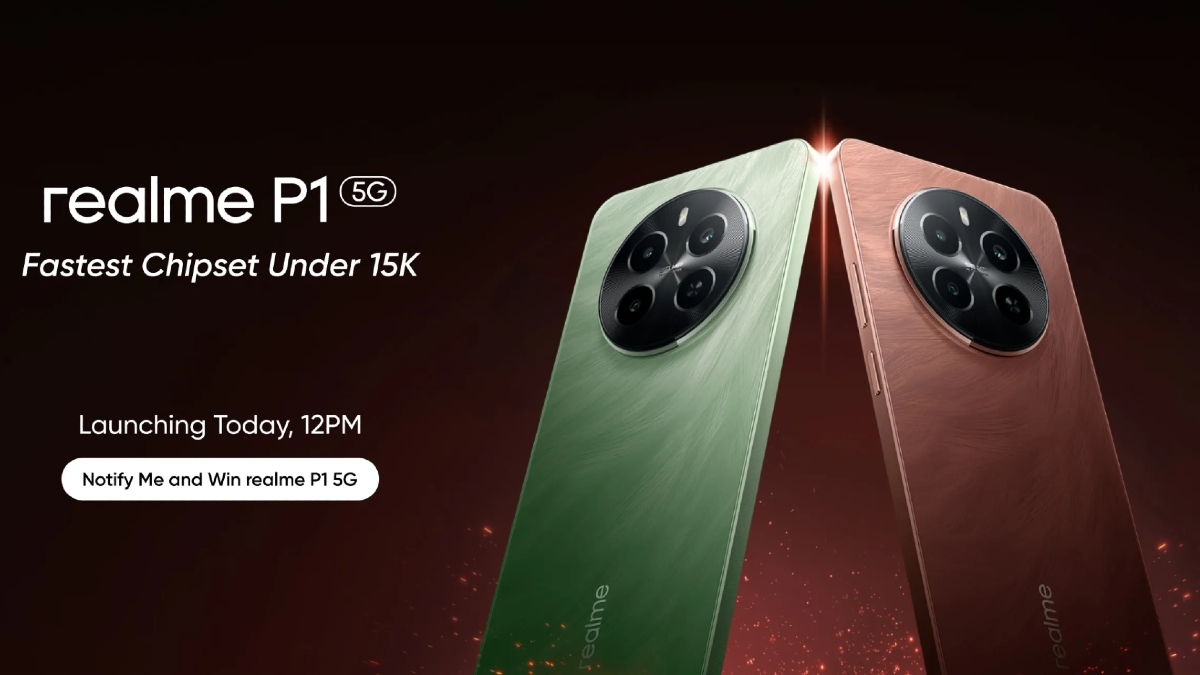Just In
- 11 hrs ago

- 14 hrs ago

- 14 hrs ago

- 15 hrs ago

Don't Miss
- Finance
 1:1 Bonus Share: Multibagger LIC-Backed FMCG Penny Stock Declares Over 700% Rally In Q4 Net
1:1 Bonus Share: Multibagger LIC-Backed FMCG Penny Stock Declares Over 700% Rally In Q4 Net - Sports
 Pakistan vs New Zealand Live Streaming: PAK vs NZ Live Telecast in UK, USA and Canada
Pakistan vs New Zealand Live Streaming: PAK vs NZ Live Telecast in UK, USA and Canada - Movies
 Ranam OTT Release Date And Platform: When And Where To Watch Vaibhav Reddy Starrer Movie Online
Ranam OTT Release Date And Platform: When And Where To Watch Vaibhav Reddy Starrer Movie Online - Lifestyle
 Princess Diana's Iconic Dresses And Accessories Will Get Auctioned For Charity, Know The Details Here!
Princess Diana's Iconic Dresses And Accessories Will Get Auctioned For Charity, Know The Details Here! - News
 Delhi Capital's Captain Rishabh Pant Gathers Praise For His Wicketkeeping Skills, Stunning Catch
Delhi Capital's Captain Rishabh Pant Gathers Praise For His Wicketkeeping Skills, Stunning Catch - Education
 SCCL Recruitment 2024; Application process, Selection criteria and more
SCCL Recruitment 2024; Application process, Selection criteria and more - Automobiles
 Mahindra 3XO SUV Latest Teaser Reveals Connected Car Tech: All Details Here
Mahindra 3XO SUV Latest Teaser Reveals Connected Car Tech: All Details Here - Travel
 From Coconut Breaking on Head to Men Dressing as Women: 12 Unique Indian Rituals Explored
From Coconut Breaking on Head to Men Dressing as Women: 12 Unique Indian Rituals Explored
Here's The Proper Way To Backup Android Devices
It becomes of utmost necessity to back up your Android devices. If you don't, you can lose all your data anytime. Your years of contacts, documents, photos, and texts are often irreplaceable. You are not provided with an easy one-tap backup option on your Android devices so it is important to do a few things to back up the details properly.

Backing Up Android Settings To Google Drive
To do that, Go to Settings, Go to System, Then Backup. There you can find a back up to Google Drive button. After enabling it, click on the Back up Now button. There are certain categories that you will find below on the certain apps that show device settings, contacts, and even your call history. If you have a Pixel device, you can even back up photos, videos, and SMS. Go to Google Drive and then click on the backups.
You can see the devices that are linked to your account. You can see what has been backed up and then see the last run. That way you can delete the backups when required. During the set up of your new Android device sign in to your Google and choose how to restore it. You can reinstall many apps this way.
Backing up photos on Android: Losing photos sting you more than the data as they are priceless for many people. Google photos are the best option for that. You can get free unlimited photo storage with high quality and full quality while you are backing them up. Sign in to your google photos app with your Google account. Go to Settings, click back up and sync, enable it, then go to back up device folders. It will back up social media images, screenshots, and others. After back up, click on free up space option to remove the images from your device.
Backing up the Android contacts: It is always better to back up all your contacts in Google Account rather than on your phone. Whenever you sign in to your Google account, you can easily get it on any device. Go to Contacts app, go to new contacts save to option. It will save it to the Google Account. After installing it, Go to Settings, then choose SIM card option, then import all to google account. Go to Menu, choose Export, click export to.vcf file. You can import that file to other devices also.
Backing up text messages: The best way to back up text messages is by using free SMS backup and Restore App. It will even help you to set up the backups too. Pulse SMS texting app is also very helpful by subscribing for a very small fee. It also helps to back up in the cloud to log in from any devices.
Backing up Documents, Music and other local apps: Backing up from some other data is also very important in this case and Google Drive can be used for it. Go to the App and click on Plus Icon. Click on upload and then locate the file that you wish to back up on cloud storage.
-
1,29,999
-
22,999
-
64,999
-
99,999
-
29,999
-
39,999
-
-
63,999
-
1,56,900
-
96,949
-
1,39,900
-
1,29,900
-
79,900
-
65,900
-
12,999
-
96,949
-
16,499
-
38,999
-
30,700
-
49,999
-
19,999
-
17,970
-
21,999
-
13,474
-
18,999
-
22,999
-
19,999
-
17,999
-
26,999
-
5,999