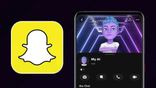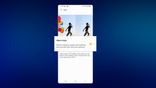Just In
- 4 hrs ago

- 12 hrs ago

- 12 hrs ago

- 1 day ago

Don't Miss
- News
 Serbia Removes 1999's 1,000-Kilo NATO Bomb, Evacuates 1,300 People
Serbia Removes 1999's 1,000-Kilo NATO Bomb, Evacuates 1,300 People - Movies
 Kalki 2898 AD: Prabhas' Film Introduces Amitabh Bachchan As Ashwathama In This Hyped Sci-Fi Drama; See VIDEO
Kalki 2898 AD: Prabhas' Film Introduces Amitabh Bachchan As Ashwathama In This Hyped Sci-Fi Drama; See VIDEO - Sports
 IPL Points Table 2024 After Today's Match, KKR vs RCB: Check Indian Super League Standings And Results On April 21
IPL Points Table 2024 After Today's Match, KKR vs RCB: Check Indian Super League Standings And Results On April 21 - Automobiles
 Ensuring Car Fitness Ahead Of A Road Trip: Top Tips & Tricks You Need To Know
Ensuring Car Fitness Ahead Of A Road Trip: Top Tips & Tricks You Need To Know - Finance
 95-Yrs Old Bank To Consider 21st Dividend, Buy For TP Rs 32.4/Share; 2-Yrs Return 265%
95-Yrs Old Bank To Consider 21st Dividend, Buy For TP Rs 32.4/Share; 2-Yrs Return 265% - Lifestyle
 Alia Bhatt's Ultimate Summer Wedding Makeup Guide, 7 Tips To Look Radiant And Ready!
Alia Bhatt's Ultimate Summer Wedding Makeup Guide, 7 Tips To Look Radiant And Ready! - Education
 Assam Class 10 Result 2024 Declared: Anurag Emerged as the Top Performer With 593 Marks
Assam Class 10 Result 2024 Declared: Anurag Emerged as the Top Performer With 593 Marks - Travel
 Journey From Delhi To Ooty: Top Transport Options And Attractions
Journey From Delhi To Ooty: Top Transport Options And Attractions
Clubhouse App FAQs Answered: What Is Clubhouse And How To Get Clubhouse Invite?
Clubhouse is the latest name in the social media circle that has grabbed everyone's attention. With its unique audio-only feature, a lot of people are thronging to Clubhouse for everything it has to offer. While the app was available only for iPhone users until now, Clubhouse for Android is available now, bringing in more people to the platform. As popular as Clubhouse is, there are still many FAQs that people wish to know. Here's everything you need to know about Clubhouse.

What Is Clubhouse?
As mentioned, Clubhouse is one of the latest entrants to the social media circles. One of its most interesting features is the voice chat rooms, where members can communicate with each other. Simply put, Clubhouse is an audio-only app where members can host live discussions allowing others to participate where they can either speak or just listen.
If you're looking to download the Clubhouse app, simply head over to the App Store or Google Play on your smartphone > search for Clubhouse > download and install. You can click on this link for downloading Clubhouse on Android and iOS. Once done, you will now need an invite to join the platform and attend the voice chat rooms.

Unlike Facebook or Twitter, Clubhouse is an invite-only platform, now available for both Android and iPhone users. Once you become a member of the Clubhouse platform, you can host chat rooms or even attend them as a listener or a speaker. Several notable personalities like Elon Musk and Mark Zuckerberg are now on Clubhouse.
How To Get Clubhouse Invite?
While downloading the Clubhouse app is an easy process, getting the invite could be a tad bit tricky. One of the notable features of the app is its exclusivity, with an invite-only sign-up process. If you're looking to get an invite to Clubhouse, you will need to find someone who is already a member. A Clubhouse member is the only one who can send you an invite, after which, you can join the platform.

Of course, there are a couple of other ways to sneak into the Clubhouse platform, but that is not recommended as it violates the policies. Once you manage to register and join Clubhouse, you can further invite more people to join, which further creates a bigger circle on the social media platform.
How To Change Username On Clubhouse?
Another question that generally pops up is about changing the username and other data on Clubhouse. There's an easy way to do this, which is quite similar to the way we change our bio on other apps like Facebook or Instagram. Here's how to change your name or username on clubhouse:

Step 1: Open the Clubhouse app's home screen > tap on your profile picture on the top-right of the screen.
Step 2: You will find your profile and all your details. Here, tap on your username.
Step 3: Change your username or your name. You can also change your bio and other data here. Once done, select update.
How To Add Instagram To Clubhouse On Android?
Linking all your social media platforms is fun and allows you to easily access all your followers. The same can be done with Clubhouse and Instagram. Here's how to add your Instagram account to your Clubhouse account.
💚💚💚💚💚💚💚💚💚💚💚💚💚
— Clubhouse (@Clubhouse) May 30, 2021
🤖🤖🤖🤖🤖🤖🤖🤖🤖🤖🤖🤖🤖
Wishing a very warm welcome to the 2 million (!!!) new Android users who’ve signed up in the last few weeks since we began rollout. That's up from 1 million last Sunday!
🤖🤖🤖🤖🤖🤖🤖🤖🤖🤖🤖🤖🤖
💚💚💚💚💚💚💚💚💚💚💚💚
Step 1: Open the Clubhouse app's home screen > tap on your profile picture on the top-right of the screen.
Step 2: You will find several options here. Choose the "Add Instagram" option.
Step 3: Next, enter your login details for the Instagram profile and then tap on the "Log In". This will link your Instagram account with clubhouse.
How To Remove Profile Picture From Clubhouse?
Removing or changing your profile picture is quite similar to how you do it on other platforms like Instagram or Facebook. Here's how to do it:
Step 1: Click on your profile picture on the top-right corner to open your profile settings.
Step 2: Next, tap on your current photo to find options like Change your photo or Delete photo.
Step 3: Select delete photo to remove profile picture from Clubhouse.
How To Delete Clubhouse Account Permanently?
If you're wondering if you can delete your Clubhouse account permanently, yes you can. There are a couple of easy steps to follow.
Step 1: Firstly, tap on the profile icon on the top-right corner of the home screen.
Step 2: Next, select the Settings tab > Accounts.
Step 3: Here, you will find the option to Disconnect with Twitter or Instagram in Optional Settings.
Step 4: Once done, you'll find the option to Deactivate Account.
It should be noted that once the Deactivate Account is selected, your profile won't appear anywhere on Clubhouse. Users can have a buffer period of 30 days where they can come back and re-join anytime. In case you don't come back even after 30 days, Clubhouse will permanently delete your account, where you can't recover your followers or any other data.
-
99,999
-
1,29,999
-
69,999
-
41,999
-
64,999
-
99,999
-
29,999
-
63,999
-
39,999
-
1,56,900
-
79,900
-
1,39,900
-
1,29,900
-
65,900
-
1,56,900
-
1,30,990
-
76,990
-
16,499
-
30,700
-
12,999
-
18,800
-
62,425
-
1,15,909
-
93,635
-
75,804
-
9,999
-
11,999
-
3,999
-
2,500
-
3,599