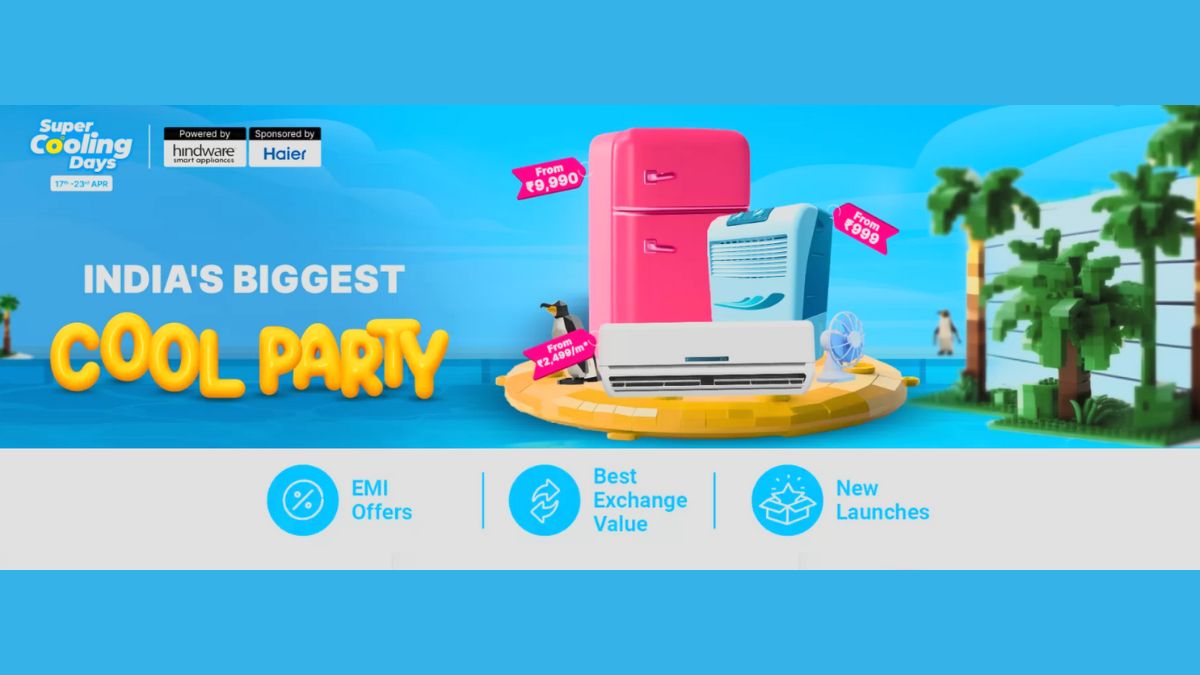Just In
- 6 hrs ago

- 6 hrs ago

- 7 hrs ago

- 8 hrs ago

Don't Miss
- Sports
 PBKS vs MI IPL 2024: Twitter Bows 'Baazigar' Ashutosh Sharma after stellar knock against Mumbai Indians
PBKS vs MI IPL 2024: Twitter Bows 'Baazigar' Ashutosh Sharma after stellar knock against Mumbai Indians - Movies
 Salman Khan Is All Set To Start The Shooting For His Upcoming Movie 'Sikandar', All The Details We Know So Far
Salman Khan Is All Set To Start The Shooting For His Upcoming Movie 'Sikandar', All The Details We Know So Far - Finance
 Wipro Q4 Results Preview: Weak Demand Likely To Drag Revenue Sequentially, EBIT Margins Seen Stable
Wipro Q4 Results Preview: Weak Demand Likely To Drag Revenue Sequentially, EBIT Margins Seen Stable - News
 BRS Chief K Chandrasekhar Rao Slams BJP, Says K Kavitha's Arrest Is Vendetta Politics
BRS Chief K Chandrasekhar Rao Slams BJP, Says K Kavitha's Arrest Is Vendetta Politics - Automobiles
 Aprilia RS 457 Accessories: A Detailed Look At The Prices
Aprilia RS 457 Accessories: A Detailed Look At The Prices - Education
 Karnataka SSLC Result 2024 Soon, Know How to Check Through Website, SMS and Digilocker
Karnataka SSLC Result 2024 Soon, Know How to Check Through Website, SMS and Digilocker - Lifestyle
 7 Questions You Should Ask Your Partner Before Getting Into An Arranged Marriage
7 Questions You Should Ask Your Partner Before Getting Into An Arranged Marriage - Travel
Telangana's Waterfall: A Serene Escape Into Nature's Marvels
How to Update Samsung Galaxy S6 Edge to Android 5.1.1 Lollipop Stock Firmware
Recently it was reported that Android 5.1.1 Lollipop is in testing phase for the Samsung Galaxy S6 and Galaxy S6 Edge.
Consequently, the South Korean tech giant has released the final Android Lollipop update for Galaxy S6 Edge with build number UVU2COF6.
Samsung Galaxy S6 Edge In Pictures

Currently the update is available for the T-Mobile Galaxy S6 Edge G925T which comes with massive changes in the software including better exposure control in camera app, refreshed design, performance boost and much more.
SEE ALSO: How To Update Samsung Galaxy Note Edge to Android 5.1 Lollipop With Resurrection Remix ROM
Just like other official updates, this update also will be available through Samsung Kies and is currently being pushed on the OTA. However, if you haven't received the over the air update, then you can use GizBot's tutorial to manually install the update to your Samsung Galaxy S6 Edge.
Android 5.1.1 Lollipop Stock Firmware UVU2COF6 Details:
Device Model: SM-G925T
Country: U.S (T-Mobile)
Version: Android 5.1.1 (Lollipop)
Build Date: 11 June 2015
PDA: G925TUVU2COF6
CSC: G925TTMB2COF6
PLEASE NOTE: If you are used to installing updates or flash the device using ODIN on Samsung Galaxy devices, then this will not be any different for you. For beginners, read every single point and steps carefully before performing the installation on your handset.
SEE ALSO: How To Install TWRP Recovery On Samsung Galaxy S6 Edge G925T

Points To Remember
1. Backup all the important data, additional files and settings of the Nexus device.
2. Make sure that your Galaxy S6 Edge has at-least 80 percent or above battery charge to avoid power off during the installation process.
3. This tutorial is only for installing the official Android Lollipop firmware released for T-Mobile Galaxy S6 Edge G925T. Installing this firmware on any other model could brick the device.
4. Ensure USB drivers of Samsung Galaxy S6 Edge have been installed on the PC.
[Disclaimer: This procedure is highly technical. If the smartphone brick or damaged during the installation process, GizBot cannot be held responsible for any kind of damage for the smartphone. Hence, the user has to perform the installation on their own risk.]
SEE ALSO: How to Update Samsung Galaxy S6 Edge G925T to Android 5.1.1 Lollipop with Blck ROM

Complete Step-By-Step Installation Instructions
Step 1: Download Android 5.1.1 Stock Firmware for Galaxy S6 Edge to your computer and extract the zip file.
Step 2: Download ODIN v3.09 application for computer.
Step 3: Switch off the smartphone and enter Download Mode. To turn on Download Mode: press and hold the Volume Down + Home button + Power button together and follow on-screen instruction.
Step 4: Open ODIN on your computer and connect your Galaxy S6 Edge to your computer while it is in Download Mode.
Step 5: If the smartphone is connected successfully, one of the ID:COM boxes in the ODIN application will turn yellow with connected COM port number. This might take some time to complete.
Step 6: Now select the files that you have to flash/install on your smartphone. These files are to be found from the extracted files which you downloaded in the Step 1.
Click on 'PDA' / ‘AP' and select file with 'PDA' / ‘AP' in its name.
Click on ‘CP' and select file with ‘MODEM' in its name. (Ignore this step if there is no such file).
Click on ‘CSC' and select file with CSC' in its name. (Ignore this step if there is no such file).
Click on ‘PIT' and select the '.pit' file. (Ignore this step if there is no such file).
Click on ‘BL' and select file with ‘BL' in it's name. Ignore if there is no such file.
Step 8: Ensure the Auto Reboot and F.Reset Time options are checked. For Re-Partition option check it only if you selected a '.pit' file in the above step.
Step 9: Now click on the Start button in ODIN. Installation process will start and would take a few minutes to complete.
Step 10: After the installation completes, your smartphone will automatically restart. Once the smartphone starts perfectly without errors, unplug your phone from the computer.
That's it, now your Galaxy S6 Edge is running on the latest Android 5.1.1 Lollipop operating system. To verify, go to device Settings >> About Phone and verify the details.
Source: Team Android
-
99,999
-
1,29,999
-
69,999
-
41,999
-
64,999
-
99,999
-
29,999
-
63,999
-
39,999
-
1,56,900
-
79,900
-
1,39,900
-
1,29,900
-
65,900
-
1,56,900
-
1,30,990
-
76,990
-
16,499
-
30,700
-
12,999
-
62,425
-
1,15,909
-
93,635
-
75,804
-
9,999
-
11,999
-
3,999
-
2,500
-
3,599
-
8,893