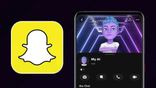Just In
- 12 hrs ago

- 14 hrs ago

- 14 hrs ago

- 14 hrs ago

Don't Miss
- Movies
 Pavi Caretaker Box Office Collection Day 1 Prediction: Dileep's Movie Expected To Open Strongly
Pavi Caretaker Box Office Collection Day 1 Prediction: Dileep's Movie Expected To Open Strongly - Sports
 Who Won Yesterday's IPL Match 41? SRH vs RCB, IPL 2024 on April 25: Royal Challengers Bangalore End Losing Streak
Who Won Yesterday's IPL Match 41? SRH vs RCB, IPL 2024 on April 25: Royal Challengers Bangalore End Losing Streak - Finance
 Bajaj Group Stock Declares Rs. 60/Share Dividend: Buy Ahead of Record Date On 28 June?
Bajaj Group Stock Declares Rs. 60/Share Dividend: Buy Ahead of Record Date On 28 June? - News
 MEA Dismisses US Human Rights Report On Manipur As 'Biased And Misinformed'
MEA Dismisses US Human Rights Report On Manipur As 'Biased And Misinformed' - Automobiles
 Royal Enfield Unveils Revolutionary Rentals & Tours Service: Check Out All Details Here
Royal Enfield Unveils Revolutionary Rentals & Tours Service: Check Out All Details Here - Education
 AICTE introduces career portal for 3 million students, offering fully-sponsored trip to Silicon Valley
AICTE introduces career portal for 3 million students, offering fully-sponsored trip to Silicon Valley - Lifestyle
 Heeramandi Screening: Alia Bhatt, Ananya Panday, Rashmika Mandanna And Others Serve Finest Ethnic Style!
Heeramandi Screening: Alia Bhatt, Ananya Panday, Rashmika Mandanna And Others Serve Finest Ethnic Style! - Travel
 Escape to Kalimpong, Gangtok, and Darjeeling with IRCTC's Tour Package; Check Itinerary
Escape to Kalimpong, Gangtok, and Darjeeling with IRCTC's Tour Package; Check Itinerary
Seven handy tips for WhatsApp desktop
Whatsapp, the universal instant-messaging app, has a desktop counterpart. While you all are familiar with Whatsapp Web, the browser-mediated version, this one is a direct desktop app. This is one is more preferable than the Web version, eliminating the need to open and scan. But there are some nifty tricks that make the desktop app even more pleasing.

Notifications
The drawback of belonging to several groups is the constant deluge of messages. Whatsapp incessantly pings whenever you get a text message. To curb this, click on the three horizontal dots beside the profile picture and go to Settings. Choose Notifications, and you'll see the options that can be customized. Uncheck Sounds, silence groups, etc. To disable all alerts, uncheck Desktop Alerts.

Emoji Commands
A must-have app if you use emojis frequently. By using a colon prefix, type out the emotion or object and the app instantly displays the emojis to pick from. For example: :anger displays emojis pertaining to anger, :laugh displays the emojis related to laughter. Use arrow keys to pick and Enter to send.

Emoticons to Emojis
The pre-emoji era had emoticons such as :-), :-(, ;-), and so forth. Whatsapp desktop does support this. Type out the emoticon and once you send it, it changes to a corresponding emoji. Handy for those who enjoy the classic AOL chat.

TAB
The desktop version is built to be mouse-free, all actions can be performed using the keyboard. The Tab button comes in handy and has precise actions. The first hit goes to the search bar, second to the chat list, third to the emoji board and the final one to the text box. You never have to use the mouse. Enter lets you perform the action.

Text formatting
Whatsapp supports Markdown. Using these modifiers, you can format the text you're sending by changing it to bold, italics, or having a strikethrough. This option is friendlier on a desktop since the keys are highly accessible than on a smartphone. Use underscores on both ends to change it to italics, asterisks for bold, tilde for strikethrough and backticks for monospace font.
Example:
~Hi~ for strikethrough.
```Hi``` for Monospace font.
*Hi* for bold
_Hi_ for italics.
Remember to use the modifiers on both ends.

Shortcuts
As mentioned above, Whatsapp desktop is designed to be mouse-free. The following commands will get the job done.
Control+N: Opens a new chat.
Control+Shift+N: Creates a new group.
Control+Shift+[/]: Moves between chats.
Control+E: Archives a chat.
Control+Shift+M: Mutes a chat.
Control+Shift+U: Changes the status of the chat.
Control+Backspace/Delete: Deletes a chat.
Control+P: Opens your profile
Mac users can use the Command key instead.

ChatMate
For Mac users only, ChatMate is a third-party app which augments the experience of Whatsapp desktop. It has a Dark Mode, which blends seamlessly with the Mojave OS. ChatMate also brings Do Not Disturb and Touch Bar support, making it a nifty app.
-
99,999
-
1,29,999
-
69,999
-
41,999
-
64,999
-
99,999
-
29,999
-
63,999
-
39,999
-
1,56,900
-
79,900
-
1,39,900
-
1,29,900
-
65,900
-
1,56,900
-
1,30,990
-
76,990
-
16,499
-
30,700
-
12,999
-
11,999
-
16,026
-
14,248
-
14,466
-
26,634
-
18,800
-
62,425
-
1,15,909
-
93,635
-
75,804